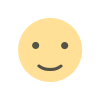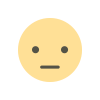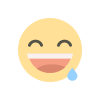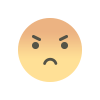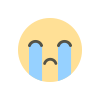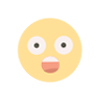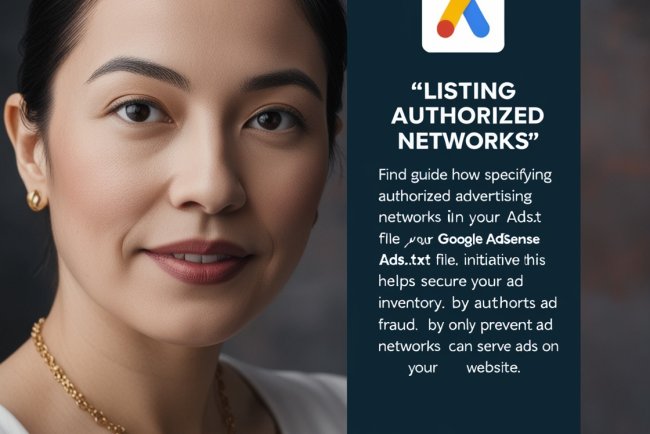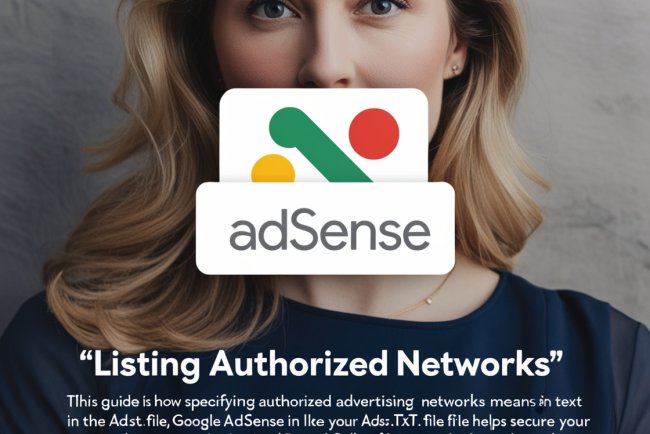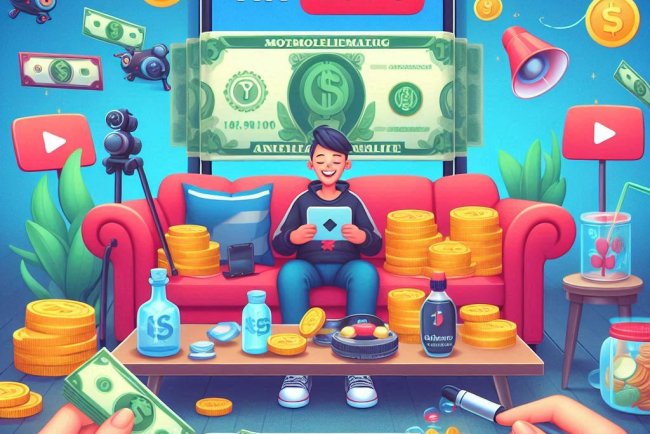How to Add Profitable Ad Networks to Your Ads.txt File
how to add profitable ad networks to your ads.txt file to boost your website’s earnings. This guide will help you identify reliable ad networks that offer high revenue potential and show you how to list them correctly in your ads.txt file for maximum results.

To add profitable authorized networks to your ads.txt file, you need to identify and list ad networks that are reliable and can bring in a good revenue stream for your website. These networks should be ones that you trust to handle your ad inventory and provide high-quality ads. Below is a guide on how to find profitable networks and how to properly add them to your ads.txt file.
1. Identify Profitable Ad Networks
Here are some of the most popular and profitable ad networks you can consider adding to your ads.txt file:
- Google AdSense: One of the most common and widely used ad networks.
- Media.net: Yahoo and Bing's ad network, which can be highly profitable for content-based websites.
- AdThrive: A premium ad network for high-traffic sites, known for offering great revenue potential.
- Ezoic: Known for using AI to optimize ad placement for maximum revenue.
- Monumetric: Another premium ad network for large websites.
- Revcontent: A native ad network that can be profitable for content-heavy sites.
- PropellerAds: An international ad network that offers a variety of ad formats.
- AdMaven: A great choice for display ads and pop-unders.
- VigLink (now Sovrn): Focuses on affiliate marketing with high conversion rates.
2. Get the Network's Publisher ID
Each ad network will provide you with a publisher ID or an account ID. This ID is necessary for listing them in your ads.txt file.
- For Google AdSense, you can find your publisher ID in your account under Account Information.
- For other networks like Media.net or AdThrive, you’ll typically find your publisher ID in the account settings or dashboard of the respective network.
3. Format the ads.txt Entries
Once you’ve identified the profitable ad networks you want to work with and gathered the necessary IDs, you can format your ads.txt file. Here’s the format for listing them:
<ad-network-domain>, <publisher-id>, <relationship>
<ad-network-domain>: The network's domain (e.g.,google.com,media.net,adthrive.com).<publisher-id>: Your unique publisher ID for that network.<relationship>: EitherDIRECT(if you're directly working with the network) orRESELLER(if the network is reselling your ad space via intermediaries).
Example of a Profitable ads.txt File:
Here’s what a typical ads.txt file with multiple networks might look like:
google.com, ca-pub-1234567890123456, DIRECT
media.net, 9876543210, DIRECT
adthrive.com, 1122334455, DIRECT
ezoic.com, 6677889900, RESELLER
revcontent.com, 9988776655, RESELLER
This indicates:
- Google AdSense and Media.net have a direct relationship with your site.
- Ezoic and Revcontent are resellers for your inventory.
4. Upload the ads.txt File to Your Website
Once you have your ads.txt file formatted with the profitable networks, you need to upload it to your website’s root directory. Here’s how you can do it:
For WordPress:
- You can use a plugin like Yoast SEO or File Manager to upload the ads.txt file.
- Alternatively, you can manually upload the file via FTP.
For Other Websites:
- FTP Method: Use an FTP client (like FileZilla) to upload the ads.txt file to the root directory of your website.
- cPanel Method: If you're using a hosting provider that offers cPanel, you can upload the ads.txt file directly through the File Manager.
The root directory is usually where the index.html or wp-config.php files are located.
5. Verify the ads.txt File
After uploading the file, you should check that it's accessible publicly. You can do this by visiting:
http://yourdomain.com/ads.txt
If you can see the contents of your ads.txt file displayed correctly, then it has been successfully added.
6. Regularly Update the ads.txt File
As you sign up for new ad networks or make changes to your ad partnerships, it’s important to keep your ads.txt file updated. For example:
- When you add a new profitable ad network, include it in your ads.txt file.
- If your relationship with a network changes (e.g., from
RESELLERtoDIRECT), update the file accordingly.
7. Monitor Your Earnings
After adding profitable networks to your ads.txt file, monitor the performance of each network through your respective dashboards. Some networks, like Ezoic, will even show performance data related to how well your ads are performing, so you can assess whether the networks you’ve added are profitable for your site.
Summary Steps for Adding Profitable Networks:
- Research and identify profitable ad networks (e.g., Google AdSense, Media.net, AdThrive).
- Get your publisher ID for each network from the respective ad platform.
- Format the ads.txt file with the correct entries.
- Upload the ads.txt file to your website’s root directory.
- Verify the ads.txt file is accessible.
- Monitor earnings and make adjustments as needed.
By following these steps, you can ensure that profitable ad networks are properly listed and authorized to sell ads on your site, ultimately maximizing your ad revenue potential
What's Your Reaction?