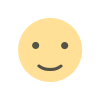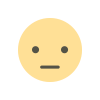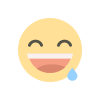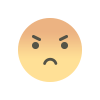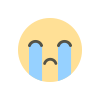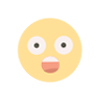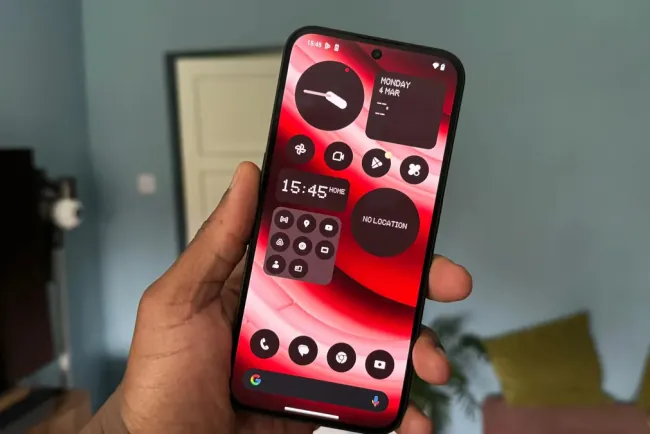How to Tackle the 2 Most Annoying iOS 18 Settings on Your iPhone
Learn how to fix two of the most annoying iOS 18 settings on your iPhone. Streamline your Photos app and simplify your Control Center with these easy tips.

As an iPhone enthusiast since its debut in 2007, I’ve seen it all. While iOS 18 brings some fantastic upgrades, like improved RCS support and satellite texting, it’s not without its quirks. Let’s dive into two features of iOS 18 that might be bugging you and how you can fix them.
How to Simplify the Photos App in iOS 18
Let’s face it: the redesigned Photos app in iOS 18 can feel overwhelming. With its cluttered main view, you might find it annoying to sift through endless collections and suggestions. Here’s a quick fix to streamline your Photos app:
- Open the Photos App: Start by launching the Photos app on your iPhone.
- Access Customization: Swipe all the way down and tap on Customize and Reorder.
- Tailor Your View: Uncheck any collections or albums you don’t want to see. For instance, you might prefer to hide wallpaper suggestions and focus on media types and utilities.
- Organize Your Space: Rearrange the remaining sections to your liking. You’ll still be able to access your photos and videos through your camera roll or the search function at the top.
This way, you’ll enjoy a cleaner, more organized Photos app without the distractions.
How to Simplify the Control Center in iOS 18
The expanded Control Center in iOS 18 adds multiple pages of controls, which can be confusing and cumbersome. If you prefer a more straightforward approach, here’s how to revert to a single-page Control Center:
- Open Control Center: Swipe down from the top-right corner of your screen to access the Control Center.
- Manage Pages: Swipe up to reveal the additional pages. Tap and hold any blank area on the page to highlight the control.
- Remove Extra Controls: Press the remove control button (-) at the top-left to delete the control and the page. Repeat this for any additional pages.
- Enjoy Simplicity: You’ll be left with a single, streamlined Control Center that’s easy to navigate.
Now, you can quickly access the essential functions like Wi-Fi, Do Not Disturb, and more, without getting lost in multiple pages.
Additional Resources
For more tips on optimizing your iOS 18 experience, check out our 7 Settings You Need to Change When You Download iOS 18 and discover 9 Hidden iOS 18 Features You Should Know About.
What's Your Reaction?