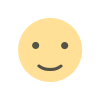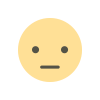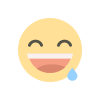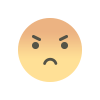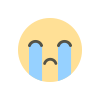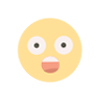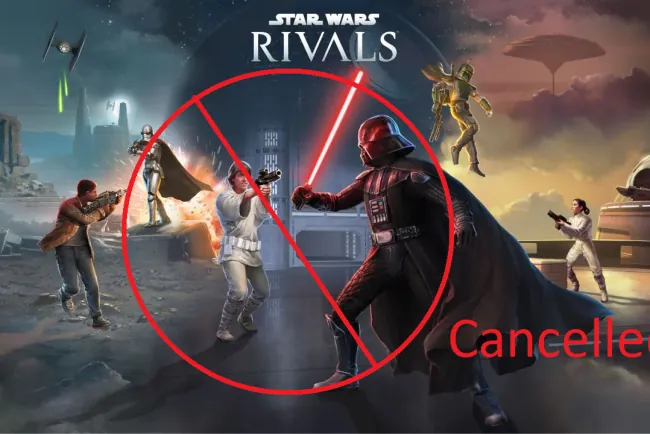Maximize Your Google Docs Experience: Effortlessly Solve Math Problems
Google Docs is known as the free, browser-based alternative to Microsoft Word. The platform allows users to collaborate in real time, add and reply to comments, and more. One lesser-known capability of Google Docs is its ability to solve simple math problems.
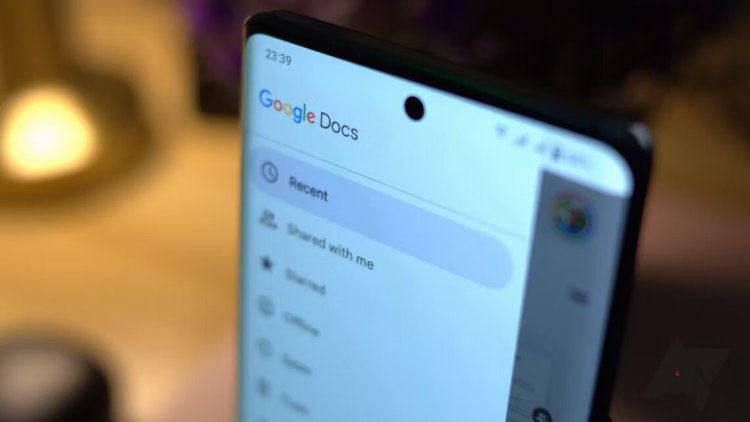
Maximize Your Google Docs Experience: Effortlessly Solve Math Problems
Google Docs, renowned as a free, browser-based alternative to Microsoft Word, is not just for document creation and collaboration. Beyond its real-time collaboration features and comment functionalities, Google Docs harbors a lesser-known gem: the ability to solve simple math problems. This feature is especially handy when you're working on your Chromebook or laptop. Let's dive into how Google Docs can become your go-to tool for quick math solutions.
Using Smart Compose for Math Equations
Originally developed for Gmail to aid in swift email composition, Smart Compose has evolved. Now, this feature extends its predictive text capabilities to include solving simple math equations in Google Docs.
How Smart Compose Works with Math
When you type a math equation in Google Docs followed by an equal sign (=), Smart Compose springs into action. Utilizing Machine Learning, it detects the equation and offers a solution. While it might struggle with complex formulas, Smart Compose efficiently handles basic arithmetic.
Steps to Solve Equations with Smart Compose
- Type the Equation: Enter your math problem, followed by an equal sign.
- Wait for the Suggestion: Smart Compose will analyze the equation and display a suggested answer in gray text.
- Accept or Reject: Press 'Tab' to accept and insert the answer, or 'Space' to reject the suggestion.
Important Considerations
While Smart Compose is a nifty tool, keep these points in mind:
- Accuracy: Always double-check answers for complex equations.
- Lack of Admin Control: Google Workspace admins cannot deactivate this feature for specific users.
- User Control: Users can turn off Smart Compose in Google Docs' settings under 'Tools' > 'Preferences'.
Beyond Smart Compose: Using Add-ons
If Smart Compose isn't available or doesn't meet your needs, Google Docs' add-ons come to the rescue. These third-party applications enhance Google Docs, allowing for more complex math problem-solving. Always check user reviews and ratings to find reliable add-ons.
For a deeper understanding of Google Docs and its capabilities, visit Google's Help Center. If you're interested in exploring more advanced math solutions, consider checking out Google Sheets.
Hashtags for sharing: #GoogleDocsTips #SmartCompose #MathSolutions #ProductivityHacks #TechTools #GoogleWorkspace
[Include internal links to related articles or guides on Google Docs, productivity tips, or tech tools.]
What's Your Reaction?