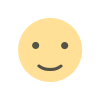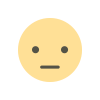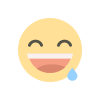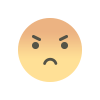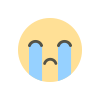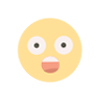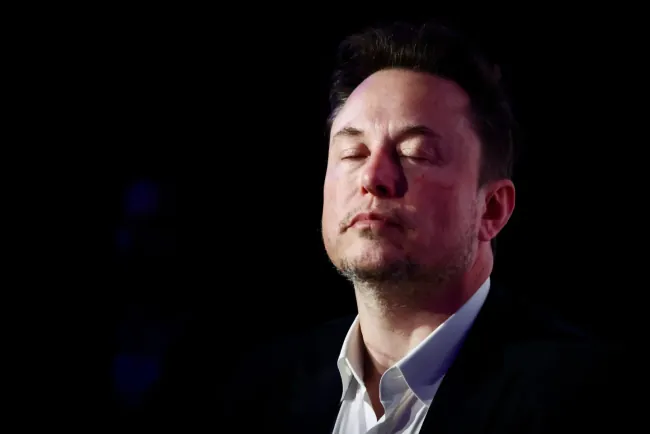vps RDP on google cloud vps free
How to Get a Free VPS RDP on Google Cloud and Set Up a VNC Server google cloud vps free
Step 1: Sign Up for Google Cloud Platform
First, navigate to Google Cloud Platform. If you’re new to GCP, you'll be pleased to know that Google offers a $300 free credit for new users. This credit can be used to experiment with various GCP services, including running a VPS.
Step 2: Create Your VPS
Once you've signed up and logged in, you'll need to create a new project and set up a Cloud Compute Engine instance. This instance will act as your VPS.
- Go to the Compute Engine section and click "Create Instance."
- Choose the specifications that fit your needs. For a free tier, select the
f1-microinstance type, which is eligible for the free tier.
Step 3: Open the Cloud Shell
After setting up your instance, it's time to open the Google Cloud Shell. This is a built-in terminal that Google Cloud provides, you can running any commands without needing to SSH into your instance.
- On the GCP Console, you'll find a terminal icon at the top right corner. Click on it to open the Cloud Shell.
Step 4: Run the Docker Command
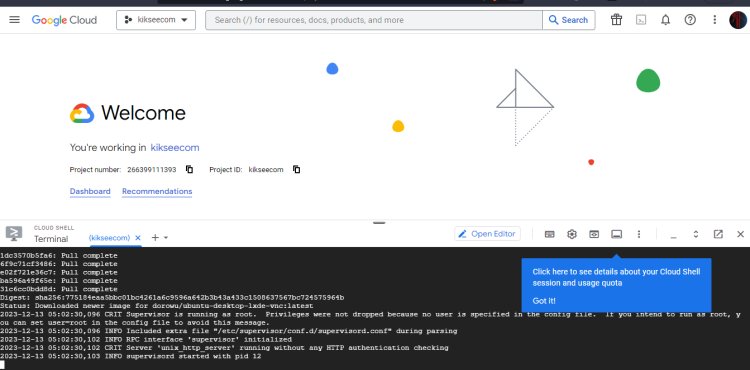
With the Cloud Shell open, you're ready to run the Docker command to set up a VNC server. Type the following command:
docker run -p 6080:80 -v /dev/shm:/dev/shm dorowu/ubuntu-desktop-lxde-vnc
This command will pull a Docker image (dorowu/ubuntu-desktop-lxde-vnc) that contains a lightweight LXDE desktop environment and a VNC server.
Step 5: Change the Preview Port
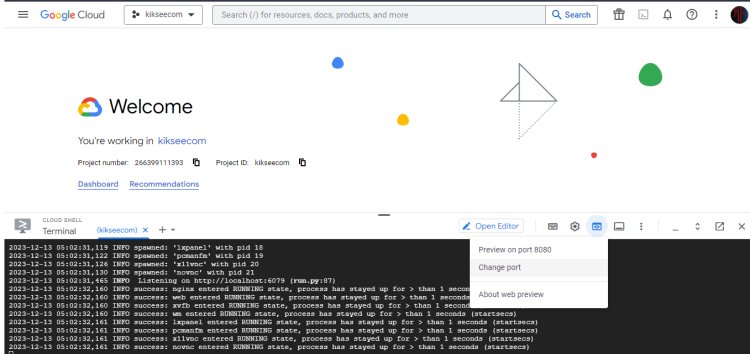
Once the Docker container is running, you'll need to change the preview port to access the desktop environment.
- In the Cloud Shell, click on the ‘Web Preview’ button.
- Select ‘Change Port’ and enter
6080.
Step 6: Access Your VNC Server
After changing the port, the web preview will give you access to the VNC server running on your instance. You can now interact with the Ubuntu desktop through your browser.
Conclusion
By following these 6 steps, you've successfully set up a free VPS on Google Cloud Platform and configured a VNC server using Docker. This setup is ideal for various applications, including testing, development, or simply exploring the capabilities of a VPS and remote desktop environment. Remember to monitor your usage to stay within the free tier limits provided by Google Cloud.
- Free VPS
- google cloud vps free
- Google Cloud Platform
- Docker VNC Server
- Cloud Compute Engine
- Remote Desktop Access
- Ubuntu Desktop LXDE
- Cloud Shell Commands
- VPS Setup Guide
What's Your Reaction?